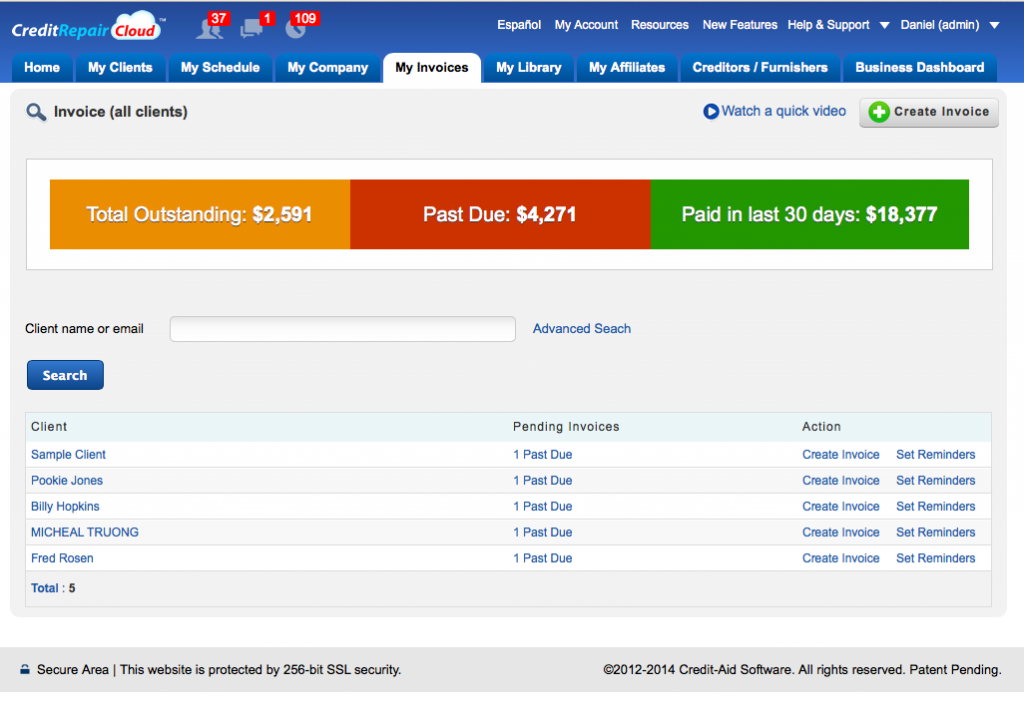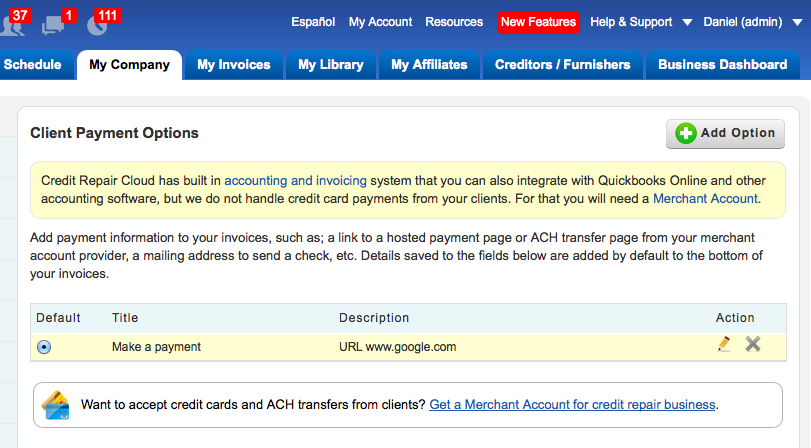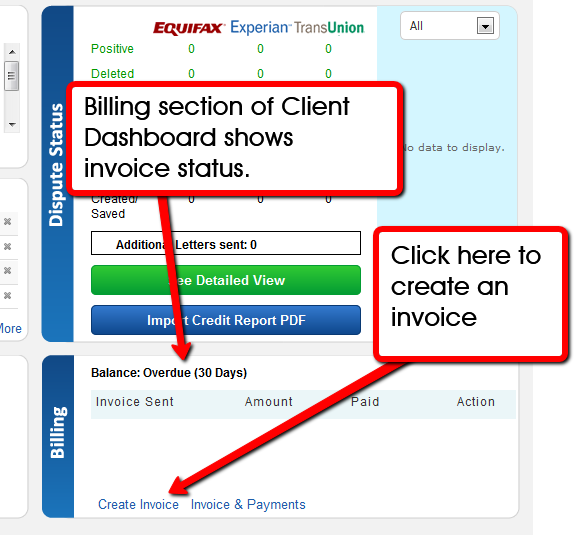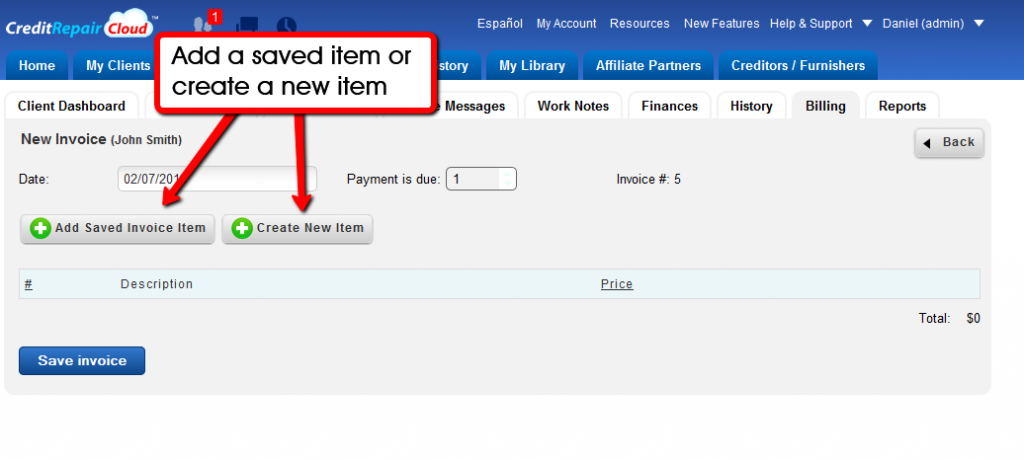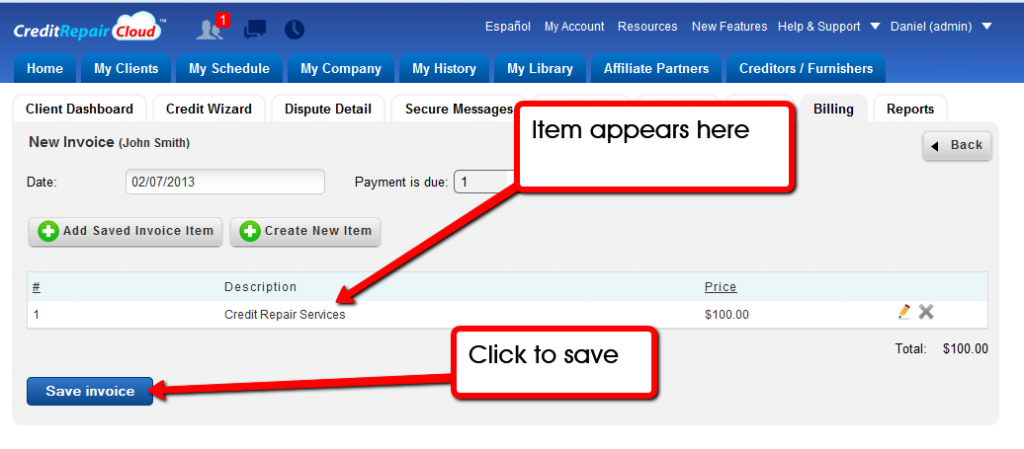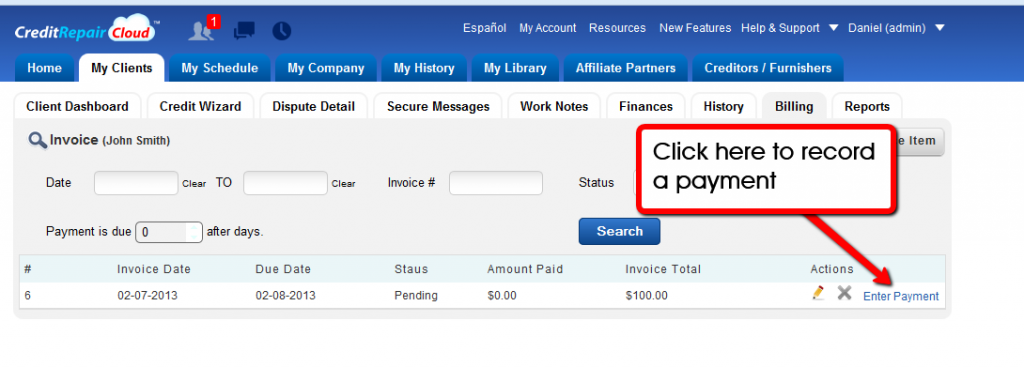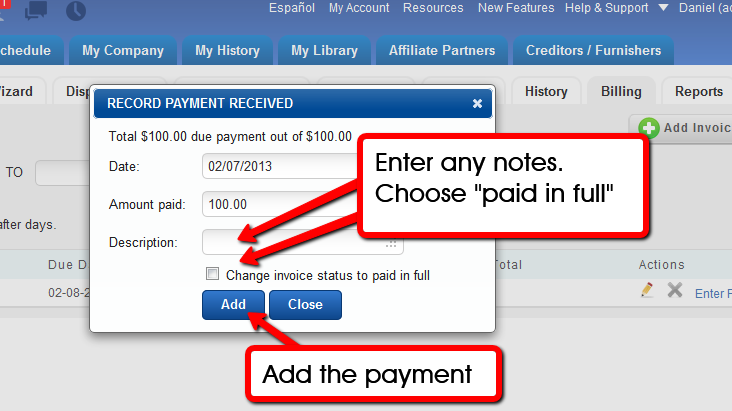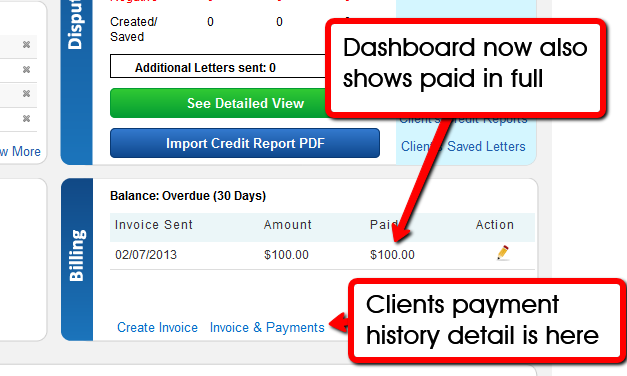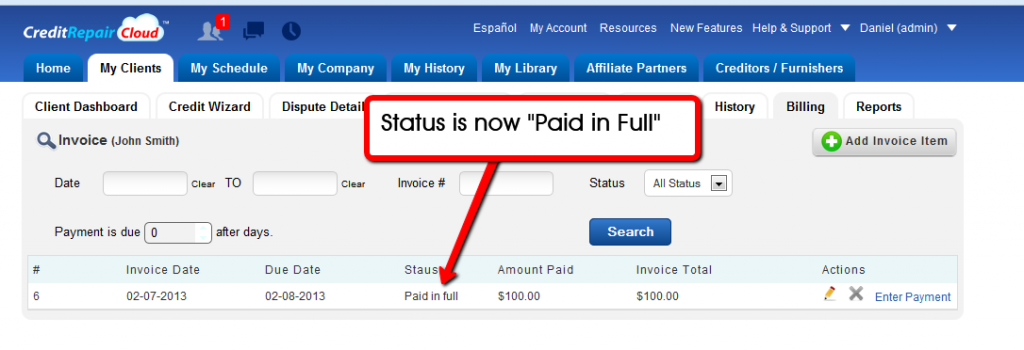The “My Invoices” tab
This was one of our most requested features on our UserVoice page. At log in, you’ll see a new tab for My Invoices with a financial overview for all clients. If you’re an ADMIN you’ll see status of All Clients, but if you’re not an ADMIN (or if don’t have appropriate permissions), you’ll only see clients assigned to you. Invoice data syncs with the new Business Dashboard, giving you a 360 degree view and powerful tools (KPI’s) to scale a business. It’s very intuitive and it runs much like Quickbooks. If you were using the old simple invoicing module don’t worry, your old data and old features are still there! We’ve just added more.
Here’s a screenshot with more details below:
If you used the old invoicing module, all your saved invoices are still there. If you saved invoice items with fixed prices, those are still there, too. Just click the buttons to add them when you’re creating a new invoice. You can also enter payments on outstanding invoices same as before.
Here’s what’s new on the MY INVOICES tab:
- If you are an ADMIN and you log in and click MY INVOICES you will see status of ALL Clients
- You can filter by OUTSTANDING, PAST DUE and PAID by clicking on the colored headers.
- If you’re a team member who is NOT an Admin, you will only see stays of clients assigned to you.
- You can still access invoices (same as before) from within any client’s dashboard or account.
- The invoicing feeds data to the Business Dashboard (seen only by Admins) which gives you KPI’s to scale a business.
For any new feature: always practice first with your Sample Client. Never on a live client. If you spend 5 or 10 minutes creating invoices for your Sample Client, then you will know your way around. It’s very intuitive. If you use QuickBooks you’ll feel right at home.
If you’re NEW to Credit Repair Cloud or want extra 1-on-one help in; setting up your account, learning to import credit reports, set online agreements, creating invoices, setting up a website, etc, you may want to consider a 1-on-1 Software Training with Keenan. Schedule it here: https://creditaid.acuityscheduling.com
Client Payment Options for Invoices
Credit Repair Cloud has built-in accounting and invoicing but it’s important to remember that we are not a payment processor. To take credit card payments or ACH transfers from clients you need a Merchant Account for Credit Repair. If you have a hosted payment page from your Merchant Account or Payment Gateway, you can add a default link to your invoices in your “My Company>Client Payment Options” page.
Credit Repair Cloud has simple billing, invoicing and accounting tools that you can access in each client’s dashboard page.
These screenshots will show you how it works.