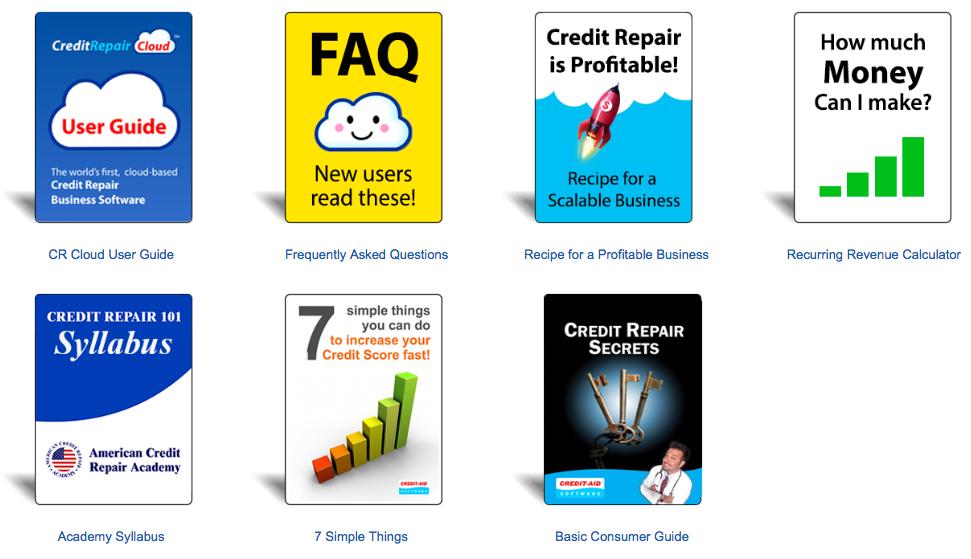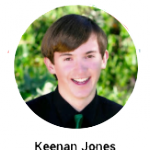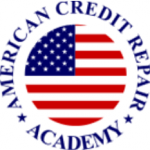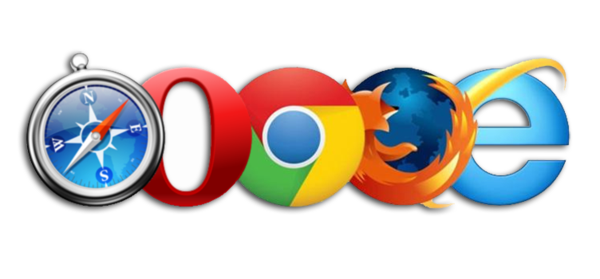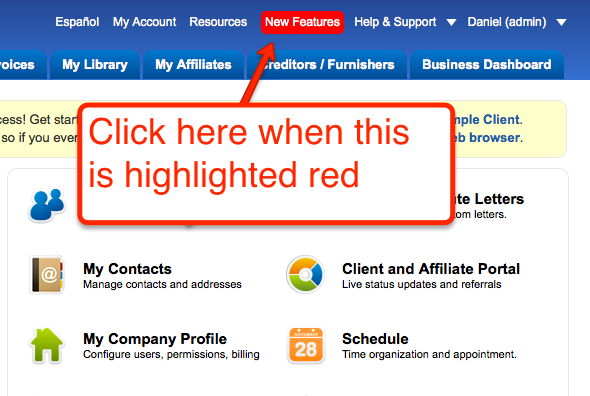Credit Repair Cloud is the world’s most advanced credit repair software. It helps you to grow and scale a profitable credit repair business. It’s user-friendly, with videos and instructions in every page, but there are still steps to learn. That’s why everyone starts with a 1 month free trial. Take time to read and understand the steps of the software. Always practice any new task with your Sample Client and never learn with a live client.
Just getting started? You must-read these:
- New User FAQ – *Recommended for all new users
- Recipe for a lucrative Business – *Recommended for new users
- Free Guides – *Recommended for new users
- Quick Videos – are in every page of our software.
Before writing a support ticket, take a deep breath and read the FAQ and Recipe:
Additional Help for New Users:
Live Software Training with Keenan
Get live assistance to set up your credit repair cloud, your website, learn to process clients, import credit reports, add web lead forms your site, set up email addresses and more. Click here to schedule a session with Keenan.
*Recommended for all new users (Note: Keenan is a Software and IT Expert and he is awesome. This is not Credit Repair Education or legal advice).
Credit Repair Education for you and your staff
We recommend classes at American Credit Repair Academy.
.
Our History
We created the world’s first credit repair software over a decade ago, a simple home software first called “Credit Doctor” which later became “Credit-Aid Software.” Mortgage brokers began to ask for larger versions for clients, so we launched a Pro version. Now, a decade later, technology has shifted, “desktop software” is over, and we’ve moved to the cloud. Credit Repair Cloud runs on the world’s fastest cloud servers, so you can work anywhere on any device and be far more productive.
Welcome aboard and thanks for being a Credit Repair Cloud user. Your successful and profitable business is our goal!
Daniel Rosen
Founder, Credit-Aid Software
www.credit-aid.com
Support, Software Training and Personal Walkthroughs
Before you begin, understand all software has a learning curve.
We’ve made Credit Repair Cloud as simple as possible, but there are still things to learn. This is why we start everyone with a 30 day free trial. A free trial isn’t meant to jump in and run a business for free. It’s to evaluate the software and determine if it’s right for you. Take your time, view the Quick Videos and instructions that are in each page as you work. They’re there to guide you. Always learn and practice with your SAMPLE CLIENT. If you’re learning to do something advanced like “Import an online credit report” use the SAMPLE CREDIT REPORT. These are here to help you learn. Never learn with a live client!
Personalized Software Training and Walkthroughs:
The Quick Videos and instructions are there to guide you. Our tech support is by email, just like Microsoft, Intuit and most other software companies. If you’d like someone to personally call and guide you to get set up and show you how to use the software, click here for support options or schedule a live session with Keenan. Kenan will help you to configure your Credit Repair Cloud. Learn to run your clients through the system, import credit reports, setup your web site, web lead form and more. Keenan will assist you directly on your computer with screen sharing. **New Users: we recommend this 1-on-1 training. Book a session with Keenan
… 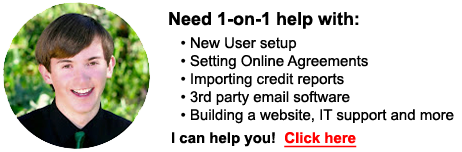 |
Before you begin: Tune-up and Optimize your Browser!
PLEASE NOTE:
We are on the world’s fastest cloud servers. Our service will never slow. We are using the latest technology. If you do not have the newest version of your web browser, our app may not work.
99% of all support tickets are due to browser problems (on your computer).
Is our app running slow or strange? Before you write a support ticket, please try the following steps to solve the problem (and speed up your system)!

Follow these 3 steps for a happy and fast web browser (yes, all 3!):
- Shut down and restart your computer. Why? Because restarting your computer frees up memory.
- Delete all temporary internet files and cache — or an even better, run CCleaner (we love CCleaner and we use it daily here). Why do we clean out these files? Because your web browser saves garbage and old version of web pages. Our programmers work every night, so if your browser saved yesterday’s code (that has since been changed), strange things will happen. Keep your browser clean and happy. We love CCleaner and we run it daily on our own computers daily. There’s a Windows version and Mac version of CCleaner (both are free). Think of it as a purging cleanse.
- Download the newest version of a different web browser. Why? It’s the best way to know if your original browser was messed up. We don’t like Internet Explorer. It comes with Windows, but it’s very slow and easily damaged. We like Firefox, Chrome and Safari. They’re much faster than Internet Explorer and have fewer problems. Best part is, they are all FREE!
*We know you love your old browser. Yes, change is scary and we feel your pain, but you won’t know if you have a browser issue until you restart, clean
things out and try a newer version of a different browser.
 |
 |
 |
| Firefox | Chrome | Safari |
Visit this page for more tips to clean up, tune up and speed up your Internet Browser: http://support.credit-aid.com/entries/23577522-Fix-Internet-Browser-Problems
Internet Explorer tends to be very slow and prone to problems. Many people IE it because it comes with windows, but if you’re experiencing sluggishness, or non-response, Internet Explorer is usually the culprit. We recommend Firefox, Chrome and Safari. These are much faster than Internet Explorer. Be sure you have the newest version. They’re all free
Be careful about add-ons and toolbars in any browser. Add-ons affect your performance and many contain spyware and malware. If it’s something free, beware.
Additional ways to improve a slow connection or sluggish computer.
Try all steps in order:
- Turn off your computer and modem/router (and leave them both off( at the same time) for one minute.
- Delete temporary internet files (in control panel — internet properties)
- Try a different web browser (we like Firefox — and it’s free).
If these fail to help
- Call your internet provider (usually your cable TV or phone company). Ask them to test your connection.
- Be aware that viruses and malware can also cause connectivity issues.
Additional Tips to speed up your system
- It’s important to clean out temporary internet files often. You can do this in CONTROL PANEL – INTERNET PROPERTIES. There is also a free program we love called CCleaner that does a fantastic job of this.
- Not seeing new content or changes in a page? Your browser may be showing you old pages. Clicking Control and F5 will force your browser to refresh a page.
- Don’t view our app from within an application like AOL. User just a browser. We like Firefox, Chrome and Safari (have the newest version).
- Did you know that your IP may change every month? When this happens, your computer will be extremely sluggish. Turning off your computer and router (and having them both off at the same time for 1 minute) will solve this issue.
Trouble logging in?
- First make sure you are at the correct link. www.creditrepaircloud.com is correct for Team Members and www.secureclientaccess.com is correct for Clients and Affiliates only.
Make sure you are using the correct User ID and Password. These are case-sensitive and must always be typed the same (with no spaces).