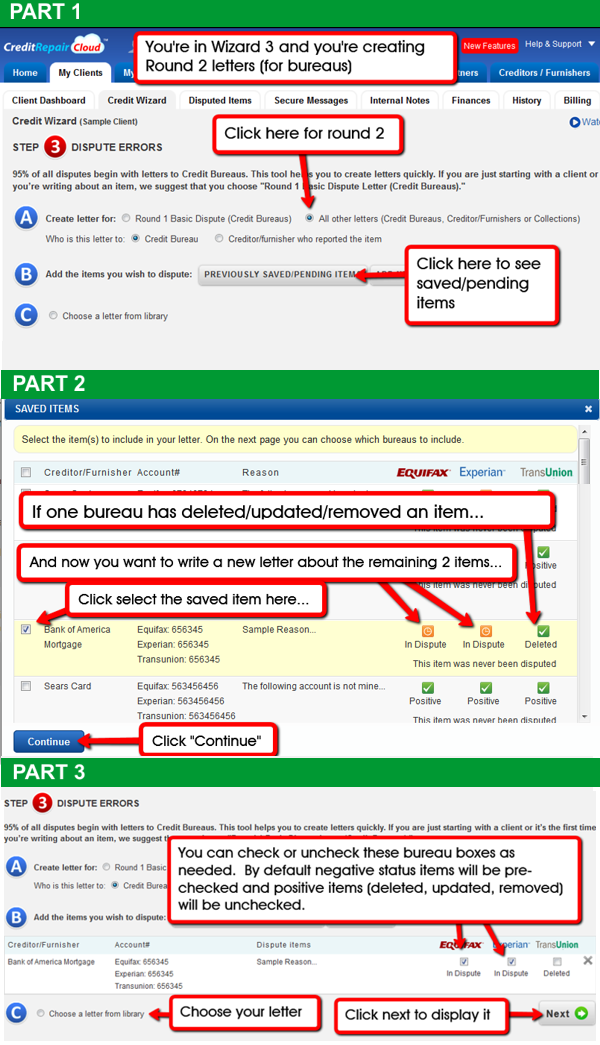If 30 days have passed and the bureau has not removed or updated an item, you will now need to send a Round 2 letter. If none of the bureaus have corrected the item you will write again to all 3 bureaus. However, if one bureau has deleted/updated/removed an item (and it’s status is now “Positive”), but now you want to write to the other bureau(s) about the same item that they’re still showing as “negative,” here’s how:
- Choose Wizard 3, Round 2 (Choose Radio Button 2 for “All other letters”)
- Choose “PREVIOUSLY SAVED/PENDING ITEMS” and select the entire dispute item with the checkbox on the left
- Click next (as illustrated in this picture)
- On the next page you can check or uncheck the items as needed. By default negative status items will be pre-checked and items with positive status will be unchecked.
- Choose your letter and click next to see your letter.
Here are a few things to keep in mind to minimize data entry: The Library has over 100 letters. You can add your own and edit them any way you like. Most of the letters fill in automatically by wizard 3, but there are a few “unusual” letters you’ll need to edit manually in the Wizard Editor page. There are also a 2 or 3 special letters that have “no” dispute items” at all. For those you’ll use the Wizard 3 button that says “Create a letter with NO Dispute Items.” There are Quick Videos to show you how to do these things. As a rule of thumb: If you follow default Wizard steps with the default letters, 95% of the time your work will be point and click with no editing. But if you’re trying to do something special or use an unusual letter, yes, you’ll have some typing to do. Most big companies who use our software save time by using the default letters. This will save you time and money and reduce manual entry.
Here are 2 screenshots of the standard flow in the wizard for Round 2 letters: