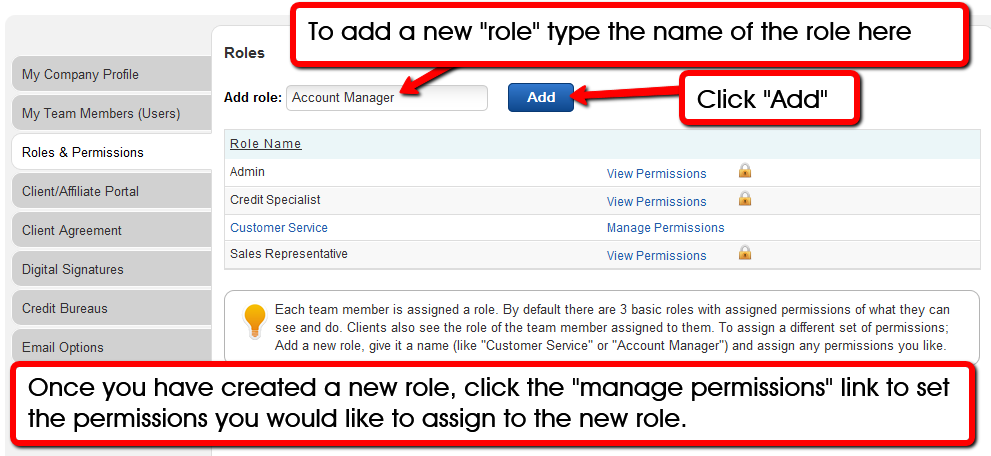In the “My Company Profile” under “Roles and Permissions” we inclued 3 default roles “ADMIN,” “Credit Specialist” and “Sales Representative.” Each role has a pre-defined set of permissions. Each time you add a team member, you assign one of these roles to them.
The pre-defined list of permissions cannot be changed for the 3 default roles, however, if you want to assign a different set of permissions, all you need to do is create a new “Role.” Once you have created that new “Role” you can add any set of permissions you like.
Here’s how
- Add a new “role,” give it a name, like “Customer Service” or “Account Manager”.
- Click “Manage Permissions” to assign the set of permissions for that role.
Now you can open up any team member profile(s) and assign them this new role.