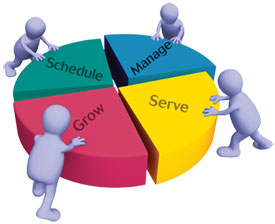Credit Repair Cloud is the most advanced Credit Repair Software on the planet. It’s super-fast, intuitive and easy to use.
All pages have instructions or Videos. All steps follow a logical flow. It’s point-and-click easy and most people are set up in minutes. As a rule, always learn with your SAMPLE CLIENT. If you’re learning to use the Credit Report Import feature: Learn with the SAMPLE REPORT. Never practice or learn on a LIVE Client.
If you’re having trouble getting started, we do have support by email (if you’re the account owner), but remember that support is limited if you’re on a free trial. We recommend visiting the Quick Videos Page page first and our support pages. If you aren’t a technical person and want a personal walkthrough or assistance in setting everything up, processing clients and learning to import credit reports or to set up your web lead form on your website, etc schedule a session with Keenan.
Overwhelmed? Don’t worry.
Take a quick look at the logical flow of :
- Receiving new leads
- Converting Leads to Prospects and then to Clients
- Steps for you and your team to simplify and speed up process.
- Importing Credit Reports
- Running the Dispute Wizard
- Portal access for Clients and Affiliates
- Communications
- Setting up your website to feed leads to your Credit Repair Cloud
- Tools to reduce data entry
- KPI Dashboard to monitor growth and scale your business
When you follow the flow, it’s easy and fast. But if you stray off the path or do things the software isn’t meant for, strange things will happen. When in doubt: stop and look at the videos and instructions in the page. They’re there to guide you. Also remember, we’re on the fastest cloud servers on the planet but it’s all dependant upon your equipment and your web browser. If something strange is happening, 99% of the time it’s a browser issue. Click here to purge and update your web browser.
Overview of the big picture
Your Company
- You’re the account holder.
- Set up all the options in the My Company Tabs
- Set all your email address, name and number options for automated notification emails – these are all controlled by you.
- Choose whether or not you wish to have an online agreement. If you do, add your pricing to it.
- Create Team Member accounts for each of your employees. Choose appropriate roles and permissions for what they can do.
- You and your team always log in at www.creditrepaircloud.com/login
Clients and Affiliates
- Clients are the people who have hired you to perform Credit Repair.
- Affiliates are professionals (often Mortgage Brokers, Real Estate Agents, Auto Dealers, etc.) who have a constant flow of customers with credit issues.
- Some Users pay affiliates for referrals. Others get paid by affiliates, because it helps their own business. However you structure this is between you and the affiliate. We do not have any tools for affiliate payments at this time, however, you can definitely monitor success of an affiliate in your Business Dashboard.
- Clients and Affiliates will always log in at www.secureclientaccess.com.
- You can post secure messages and attachments for clients and affiliates. The secure messaging is similar to the way your bank communicates with you. A notification is sent to the client or affiliate asking them to login and see their message. No data is sent. All stays on the secure server. This is not a substitute for your own email. It’s just for communicating and exchanging files in a secure manner.
Your website
- If you need a website, signup at www.mycreditrepairsite.com
- If you use our web hosting, a “getting started” email was sent to you. Click here for additional instructions.
- Add client and affiliate login buttons for your portal at www.secureclientaccess.com
- Add a Web Lead Form with the code you can copy from your MY COMPANY>WEB LEAD FORM page. You’kll need to paste the code into the html of your web page. Your web designer can do this for you.
- If you use OUR hosting, you will need to remove the generic contact form on the “CONTACT US” page and replace it with the script module from the Web Builder Toolbar, then paste the WEB LEAD FORM code into the box, save and publish. We have a QuickVideo for this.
Payments
- Credit Repair has accounting and invoicing tools and will integrate with your QuickBooks, etc, but it’s important to know that we are not a payment processor or billing service.
- To accept credit card payments or ACH transfers from clients you must have a merchant account for credit repair. Click here .
- Remember to NEVER use PayPal for credit repair services. They will ban you. Learn why.
- Once you have a merchant account, you will receive everything you need from the merchant account provider. Most people add pay now buttons to their site or have links on their site that lead to a hosted page at the merchant account or gateway. These do not integrate with Credit Repair Cloud. Credit Repair Cloud is not a payment processor. But if you do receive buy now button code to add you your site, you can certainly schedule a session with Keenan if you need 1-on-1 assistance configuring your site.
New Client Workflow
- Client visits your site, wants to learn more or sign up. He fills out the Web Lead Form.
- A New Lead appears in your Credit Repair Cloud with all contact information. You see a Facebook style notification and an email notification.
- Your salesperson follows up on the lead and either converts them to prospect (and sets a follow up reminder) or converts them to Client and fills out the rest of the Client Profile.
- In the clients profile:
- Assign a team member(s) to handle credit repair processing and communication.
- Turn Portal Access ON
- Set a User ID and Password for the client (remember to make them easy. Example: Use client’s email as User ID and make password something easy to remember, like last name and birth year.
- Set the agreement for this client to sign at their first login.*
- Click to send the login details to the client.
- Client now logs in and signs the agreement. You now have a record of the signature in your MY COMPANY>Digital Signature tabs.
- The agreement is optional. Ours allows for 1 signature at the end. If you need a more complex agreement, send a PDF by email and turn the agreement option OFF in your MY COMPANY>CLIENT AGREEMENT page.
Team Member Workflow
- Each Team Member has Facebook style notifications for New Leads, Messages and Reminders on top of every page.
- The client list
- The client list is color coded to show you all your clients and their status. It will show many details about clients including status of signed agreement, last login, etc.
- Clicking on the client’s name opens their dashboard.
- Clicking on the pencil icon and you can edit the client profile
- Always start by getting 3 new credit reports for the client
- Client Dashboard
- The client dashboard gives you an overview of the client’s progress
- The charts and graphs will show you the status of the work you’re doing
- If you have documents to receive from the client, upload them in the document section.
- If you’ve saved letters for the client, see them on the “Client’s saved letters” link.
- The Dispute Items tab
- Dispute Items tab shows all the items you’ve typed or imported from credit reports. You can change status of any item with 1 click.
- Credit Reports and Scores
- You can enter the credit items manually, but it’s faster to import online credit reports.
- The only reports that will work are the ones we have listed. If you’re wanting to use a different kind of report, you’ll need to enter the items manually.
- The report provider we recommend is PrivacyGuard. We have no affiliation to PrivacyGuard and we are not paid by PrivacyGuard. They just work the best. If your client signs up for PrivacyGuard, they receive all 3 reports and scores for $1. That’s a very good deal. Just remind them to cancel if they don’t want to keep the service or be billed for monitoring.
- Practice first with your SAMPLE CLIENT and the SAMPLE REPORT. Never try to learn on a live client.
- We understand that you may have an affiliate deal with a certain special Credit Report Provider who pays you to have your client signup with them. Please don’t contact us with requests to add them. Very few types of credit reports can be imported. Each new one takes weeks of programmer hours. The very best deal is the one that costs your client $1. If you’re wanting to use reports from any other provider, you’ll need to enter the credit dispute items manually.
- The Library Letters
- There are over 100 letters in the library. Never type client information into the library letters always use the Wizard.
- The Dispute Wizard
- Use Wizard 3 to create the dispute letters. It’s point and click easy and fast.
- If you use the default letters, all will fill in and merge perfectly. Most companies use the default letters and follow the flow. This will save you much time. But if you try to use some obscure letters, you’ll end up having to edit when the letter is in the letter editor. 95% of the time all you need are the default letters. The object is to work fast and not add time and complication.
- Once you save letters, you can find them again in the Client’s dashboard.
- When new reports or responses are received:
- When you receive an updated credit report it will show you which items have been deleted, updated, verified or removed.
- You can import each new credit report, but it’s much faster to just update the few items that have changed on the Dispute Items page. Videos and instructions are in the page.
Business Dashboard
- This dashboard shows a company overview with key performance indicators (KPI’s) to scale your business. It can be seen by any admin or a custom role with appropriate permissions.
Always remember:
- Never dispute more than 5 items in a month. Otherwise you run the risk of all disputes being marked as frivolous. Avoid this at all cost.
- FYI: We are told that large companies like Lexington Law only dispute 2 or 3 items per month.
- Always learn a new skill with your sample client.
- If you want to import credit reports always learn with your SAMPLE REPORT.
- Always watch the videos and read the instructions in each page, they are there to guide you.
- The free trial is to give you time to learn the software and see if you like it. It’s not intended to run a business for free.
- Please don’t signup for multiple free trials. We monitor our system and IP addresses.
Support
- If you need technical support click here. We will help you fast by email if you are the account owner writing from the same email address you signed up with. Be sure to include all appropriate details. Please no support tickets from cell phones. We rarely understand them. We need details of what you’re doing, what went wrong, Your User ID, Clients name, Error messages, screenshots, etc. Help us to help you!
- Need a personal walkthrough or Software Training or Assistance to setup your account, your website, web lead form, importing of credit reports, etc? Book a session with Keenan. Keenan is awesome!
We wish you great success with your business!