Clicking “Add New Dispute Item” brings up the “Add New Dispute Item” screen.
1.Click which bureau is reporting the incorrect item.
2.Click a reason for the dispute. Most common reasons are there. If you don’t see one that matches the dispute, choose “Other information I would like changed.”
3.Next, enter the Creditor or furnisher who is reporting the incorrect item
4.Enter the account number (or whatever info you have).
5.Type a brief explanation i.e.: “I’ve never had a Macy’s account, please remove.”
6.Click “Add Item.”
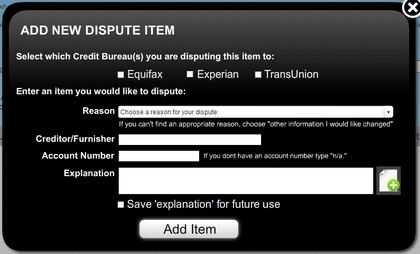
7.Click to “Add New Dispute Item”…or click next to display your letter

![]() Never dispute more than 5 items to the same credit bureau or they will mark your dispute as
Never dispute more than 5 items to the same credit bureau or they will mark your dispute as
“frivolous” and dismiss it. Wait at least 30 days between dispute letters.
8.You now have a perfect dispute letter. Here is what you can do with it.
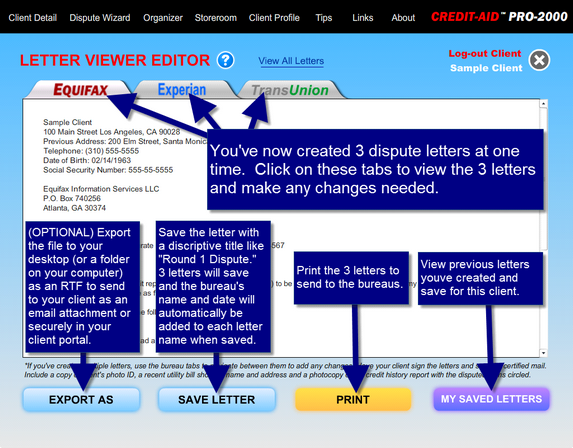
When you create and save a dispute letter in the Wizard; your software remembers the details of the dispute and keeps a running tally on the “Client Detail page.
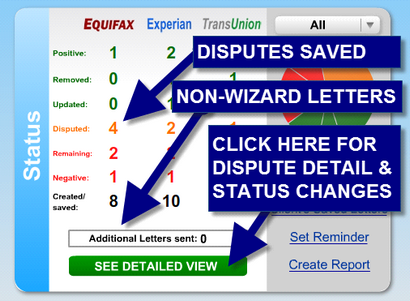
Click on “Detailed View” and you will see a detailed list of each saved dispute.
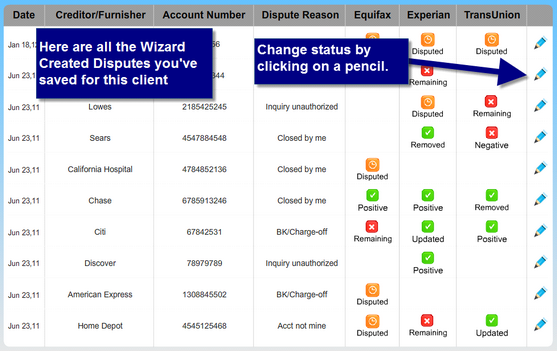
This help file was created with an unregistered evaluation copy of Help & Manual. © EC Software. All rights reserved. This message will not appear if you compile this help file with the registered version of Help & Manual.